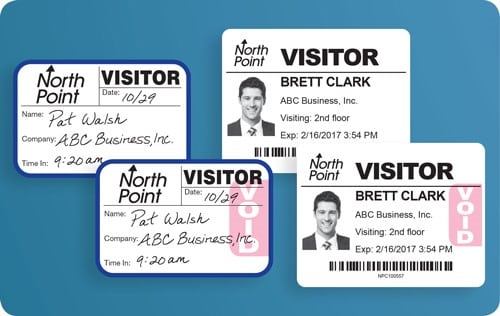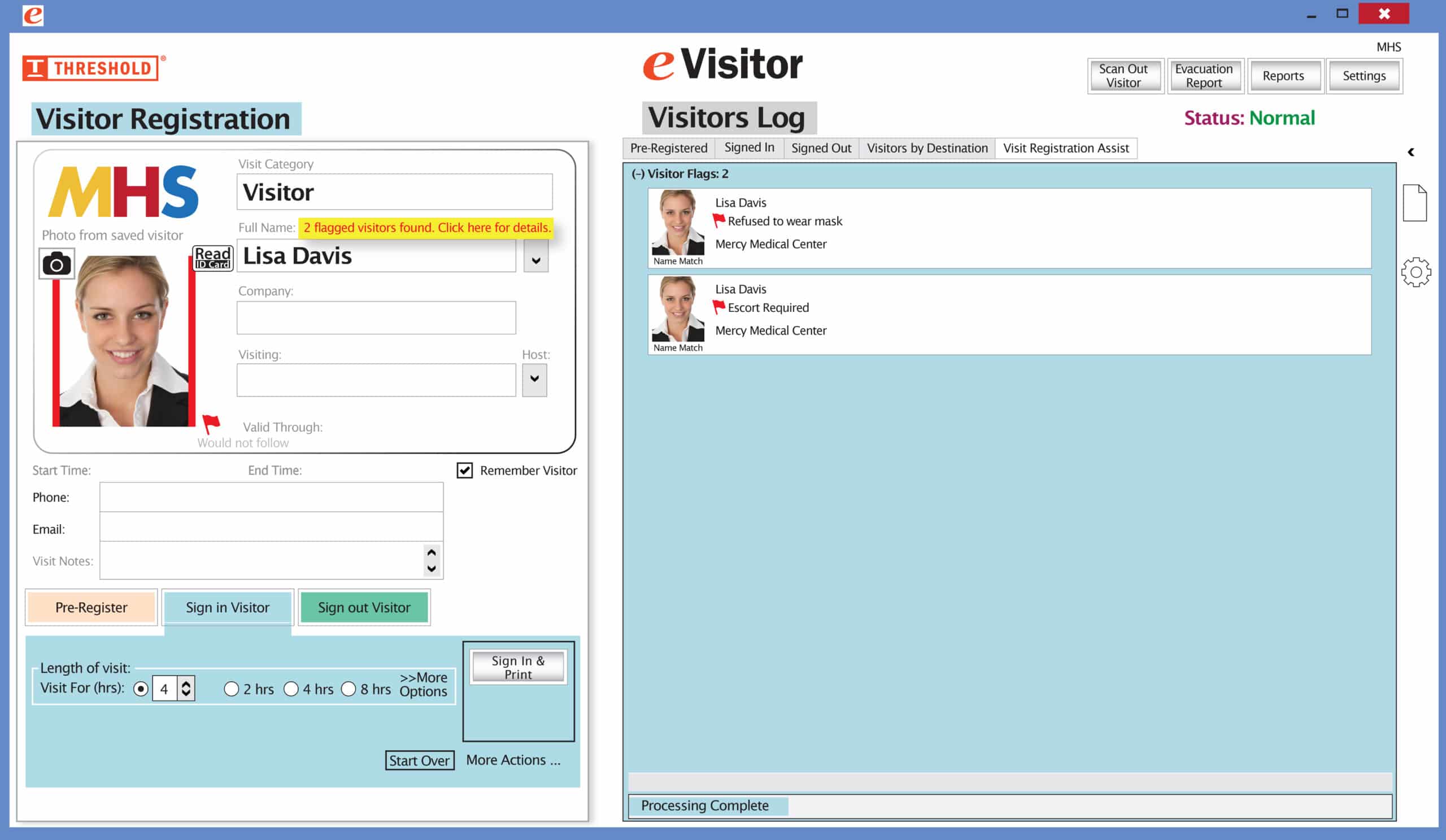School security is serious business and visitor management is just one element that administrators must consider when developing comprehensive school safety policies. Here are 7 visitor policy essentials that will help keep students and staff safer.
1. Develop a clear and concise visitor policy. This policy should outline the school’s expectations for visitors including:
- Instructions for checking in at office immediately upon arrival.
- Specify who is allowed to visit.
- Specify what identification is required at check-in.
- Instructions on wearing a VISITOR ID badge during the visit.
- Information on where visitors are allowed to go as well as which areas are restricted.
- Directions to the school and parking information.
- Instructions on where to enter/exit the school.
- School hours and after-hours policies.
Post your Visitor Policy on the school website and include with Welcome packets/Parent communications
2. Require all visitors to sign in and out. This process can be done manually or using a visitor management system. Visitor sign-in system, whether manual or computer systems, should include the visitor’s name, contact information, purpose of visit, a photo, where they are going and date and time of entry and exit.
3. Issue visitor badges to all visitors. Visitor badges should be clearly visible at all times. The badge should include the visitor’s name, purpose of the visit, and date and time of expiration. It can also be helpful to distinguish between kinds of visitors. Parents, Volunteers, Substitute Teachers, and Vendors are all categories of badge titles for schools to consider using.
According to Ken Trump, President & CEO of the National School Safety & Security Services, “visitor identification should be mandatory in all schools; visitors should be issued a clearly visible identification tag to be worn at all times that they are on school premises.”
4. Restrict access to sensitive areas. Only authorized personnel should be allowed to access sensitive areas of the school, such as classrooms, staff rooms, and health center. Visitor badges can be used to control access to these areas.
5. Monitor visitor entry and activity. A clearly marked single entrance, with access control on other doors, will help security protocol. Upon entering the school building and getting registered by the visitor management system, the visitor should be directed to the room, area, or people that they are there to see.
School staff should be aware of the presence of visitors and should monitor their activity. This can be done by patrolling the school grounds and hallways, and by checking in with visitors periodically.
6. Have a procedure for reporting suspicious activity. If a school staff member sees something suspicious, they should report it immediately to the office, or to security personnel. Students over a certain age should also be instructed to report suspicious behavior to a staff member.
7. Train staff on visitor management procedures. All school staff should be trained in the school’s visitor management policy and procedures. Training and periodic drills will ensure your security staff, teachers, and other employees are familiar with and confident in the security policies in place. A comprehensive guide will include instructions on what actions to take if they see an unidentified visitor, a visitor in a restricted area, or any other situation.
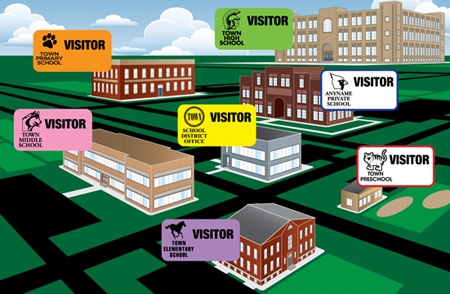
THRESHOLD Visitor Management products are an easy and affordable way to add a secure visitor management system to your building. Call 800-243-1969 or email us to discuss your needs.
Our visitor badges “VOID” overnight to prevent reuse.