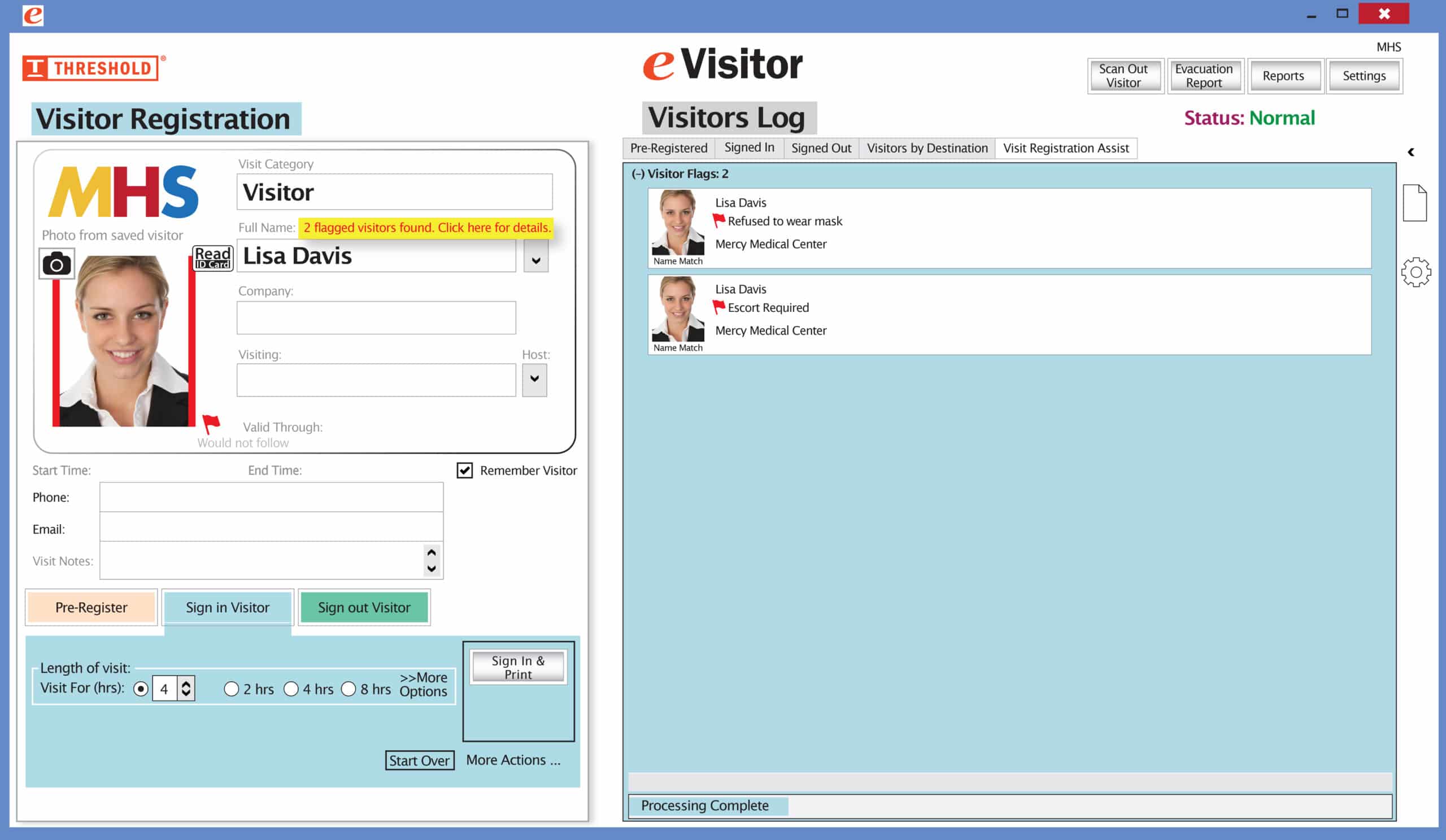Organizations that use expiring visitor badges give their sign-in process an extra layer of security.
That’s because, with “expiring technology,” these badges change color overnight. They may be valid today, but they become void tomorrow. This means these visitor badges can’t be reused, so visitors have to sign in every time they enter your building.
You can have the same expiring technology protecting your organization, with “self-voiding” visitor badges that fit your existing software program and printer.
These unique visitor badges are compatible with many visitor software systems, as well as the most popular printers. The badges are perfect for both direct thermal printers (for black-and-white badges) and inkjet printers (for full-color badges).
Here is a list of compatible visitor management software systems and printers:
Visitor Management Software Systems:
- Easy Lobby
- Envoy
- eVisitor
- FastPass
- HID SAFE
- iLobby
- iVisitor
- LobbyGuard
- Lobby Track
- PassagePoint
- Raptor
- Reptrax (by IntelliCentrics)
- Savance Workplace
- Splan
- Symplr
- Traction Guest
- Vendormate (by GHX)
- Well Screen
- WhosOnLocation
Printers:
So, if you want extra security and aren’t ready to replace your current visitor management system, upgrade to expiring visitor badges. They really give you security you can see.

Want the latest, best security practices delivered straight to your inbox? Enter your email address in the “Subscribe” area (on the left side navigation).