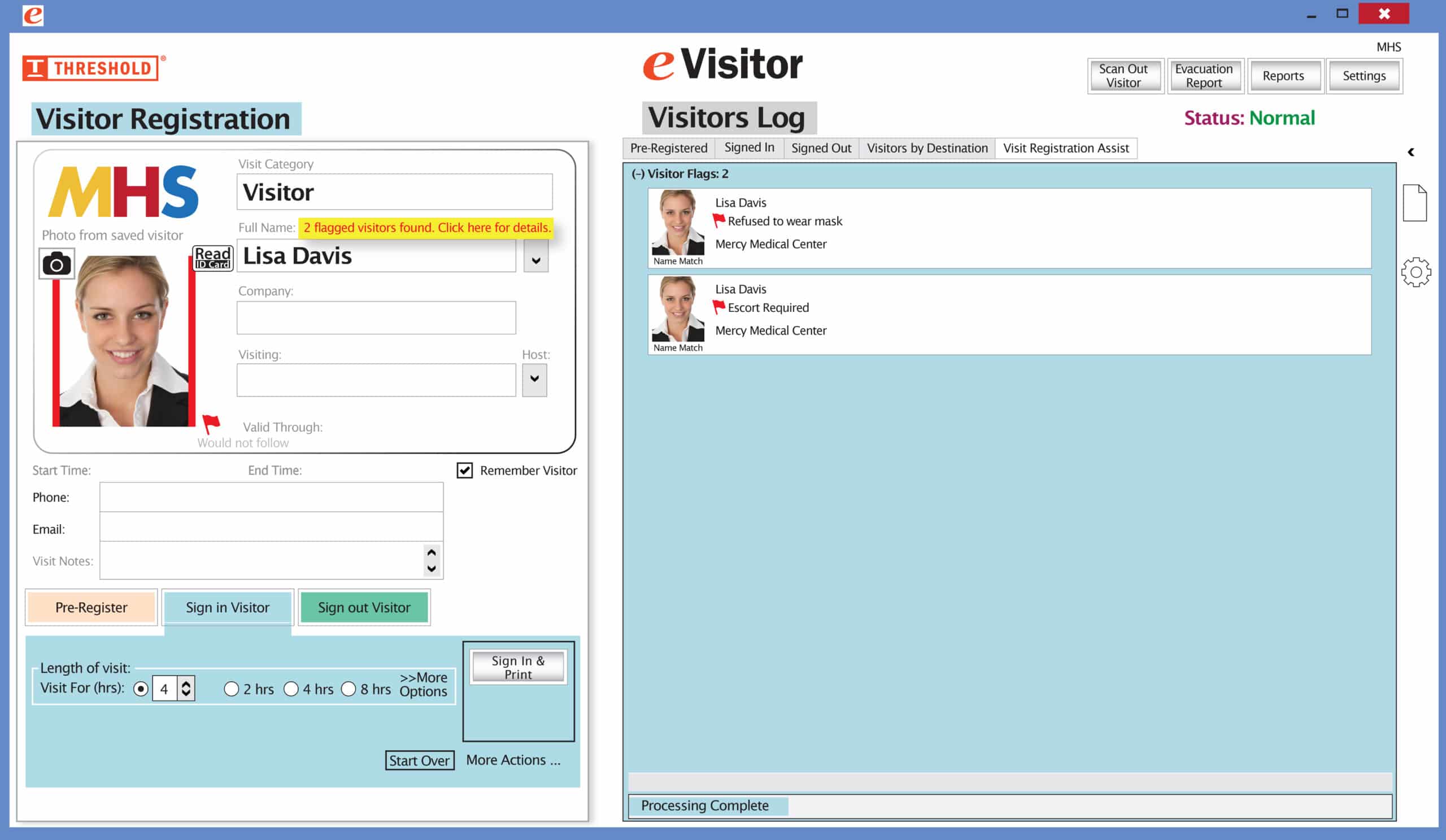Visitor management refers to tracking the usage of a public building or site. A popular tactic to track and identify visitors that come to a facility is to document their presence and issue a visitor badge to wear. Do you give your visitors a plain, white badge, but still think there is room to improve the process? Color-coding your visitor management process is a great way to increase a facility’s security. The visitor badge color, when incorporated in the facility’s security strategy, can communicate much more information than the fact the person wearing it is a visitor.
Many of our customers use expiring visitor badges printed on color inkjet printers. Our eVisitor Software works with Epson or Primera printers to create quality badges with clear, crisp photos and beautiful color logos. You decide what colors and titles work best on the visitor badges for your facility. It will take a little coordination, but the security department can increase security in a number of ways by using color.
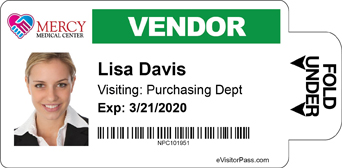
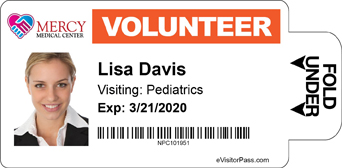
Color-coded visitor badges by type of visitor.
One specific way to use color involves identifying different kinds of visitors. For example, Vendors can be issued green badges and Volunteers can be issued orange badges (see two images above). That way, even at a glance, you know what type of visitor the person is. In addition, color-coding visitor passes by the kind of visitor can help with access control. For example, if you see a person wearing a Volunteer Badge, they probably shouldn’t have access to an area that contains trade secrets, like the visitor wearing a different title may.
A second way to incorporate color is to differentiate or organize by departments (see two images below). This is an even more straightforward way to aid with access control. In this scenario, each department would be given their own color and anyone with a different color badge in that department should be questioned about their presence.
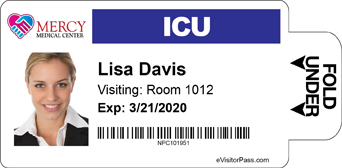
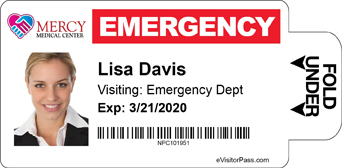
Color-coded visitor badges by department.
Color-coding visitor badges by the day of the week is a third possible security upgrade when using color. Every day of the week is issued a different color – for example, Monday could be red and Tuesday blue. So, if a person tries to gain access to the facility on a Tuesday wearing a red visitor badge, it will be easy to spot and the visitor should be questioned.
Finally, if your facility has multiple floors, color-coding your visitor badges can be incorporated into your security plan so each floor has its own color. This makes it easy to tell if any particular visitor is where they should be.
If you are using a time-expiring badges for direct thermal printers, like DYMO, Brother, or Zebra, color coding can be achieved using color Badge Tags. Large, colorful Badge Tags easily identify visitors from a distance. The Badge Tags can be customized just like the visitor badges above by kind of visitor, department, day of the week, or floor.
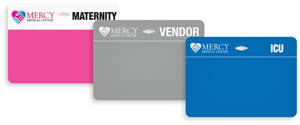

Custom and pre-printed color-coded Badge Tags by department and visitor type. Specify the department or visitor type on the Badge Tag so you know the visitor is in the right place.
To use the Badge Tags, simply apply the visitor badge to the Badge Tag according to your facility’s security protocol for maximum visibility. Badge Tags also provide an alternative for your visitors who don’t want to apply the visitor badge directly to their clothing.

Badge Tags can be worn with a strap clip, plastic clip, or lanyard. Badge Tags work with all visitor badges. Some styles of Badge Tags are reusable up to six times and other styles are disposable after one use.
How else can Security Directors use color to further improve their visitor management security protocols and increase building safety? Please join the conversation by adding your thoughts in the “Comments” section below.
Our visitor badges “VOID” overnight to prevent reuse.
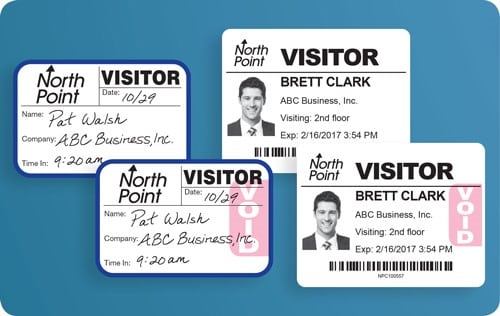
See them for yourself — request free samples!