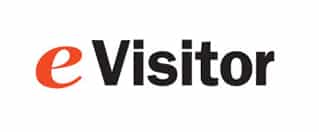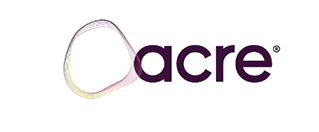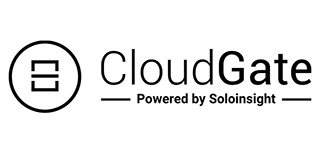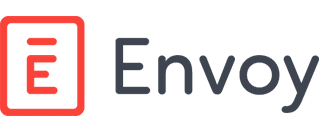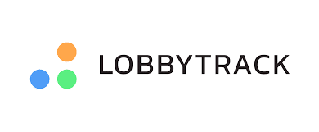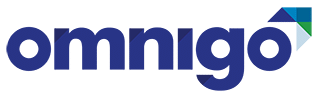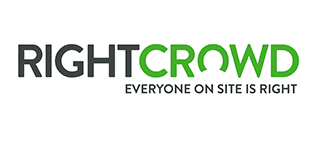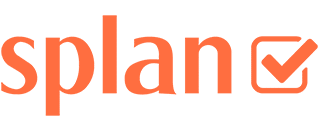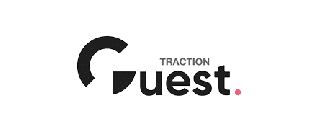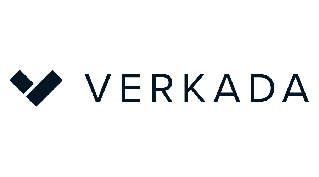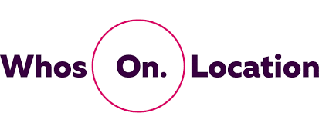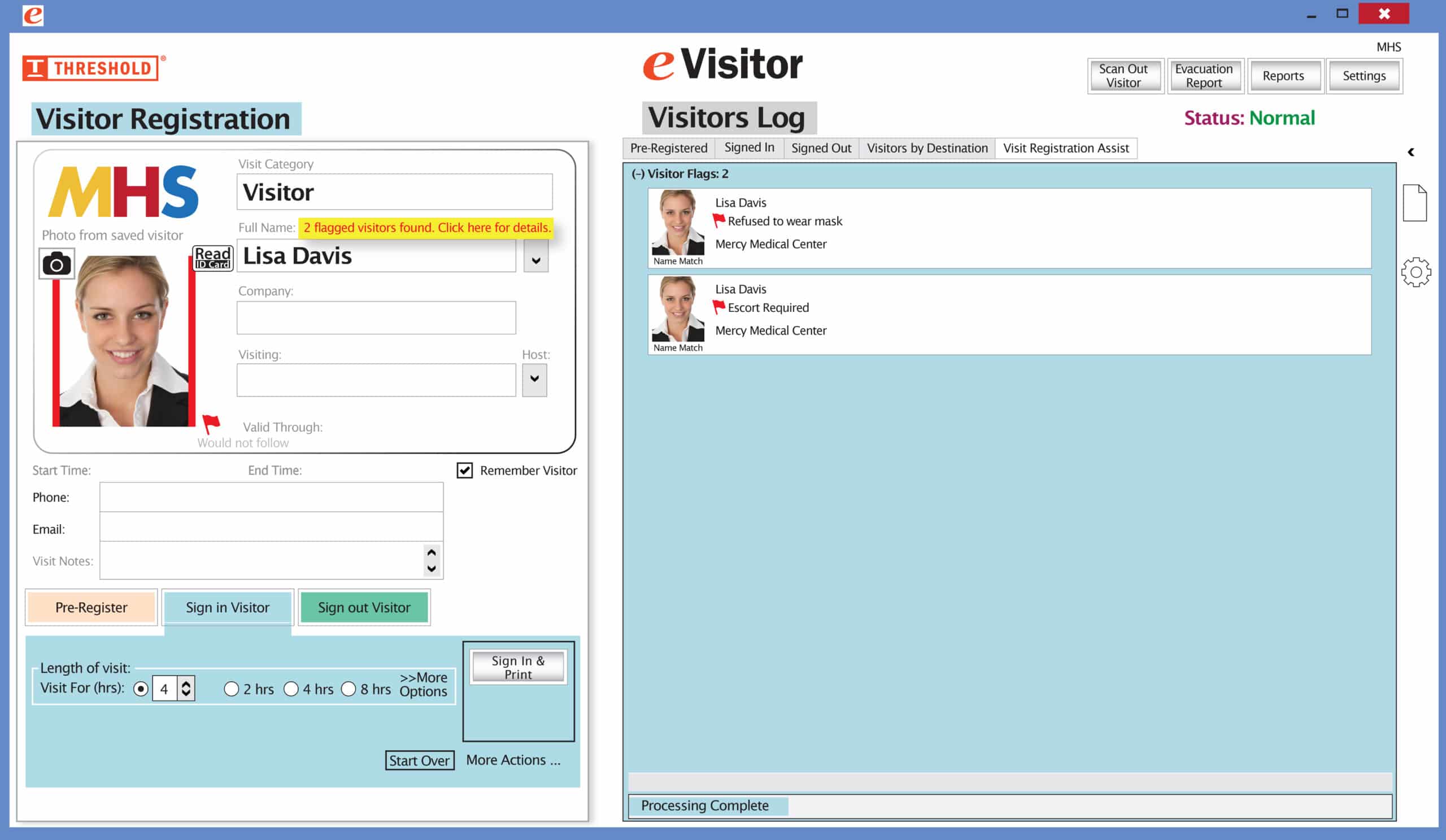Our extra-secure visitor badges on rolls work with your system, as well as ours.
Compatible with most Visitor Management System Software programs including:
Compatible with most printers – including the popular Zebra, Seiko, Brother, IDPRT, DYMO 400 series, Epson, and Primera printers. Ask for a sample to try in yours.

Zebra COMPACT Desktop
Model # ZD410 and ZD411 MAX. media width: 2.36"

Brother
Model # QL-720NW,
# QL-820NW and other
QL-series printers

Seiko
Seiko SLP 720RT

Zebra Desktop
Model #'s ZD620, ZD420, GT800, GX420, GK420d, GC420

IDPRT
Model # SP310

DYMO
Model #'s 450 and 450 Turbo (not compatible with 550 or 550 Turbo)

Epson Color
Model # C4000 Gloss
Model # C3500

Primera Color
Model #'s LX 400 and LX 500
Contact us for a free sample roll to try
Fill out the form below or call 800-243-1969.
We NEVER share this information with anybody!