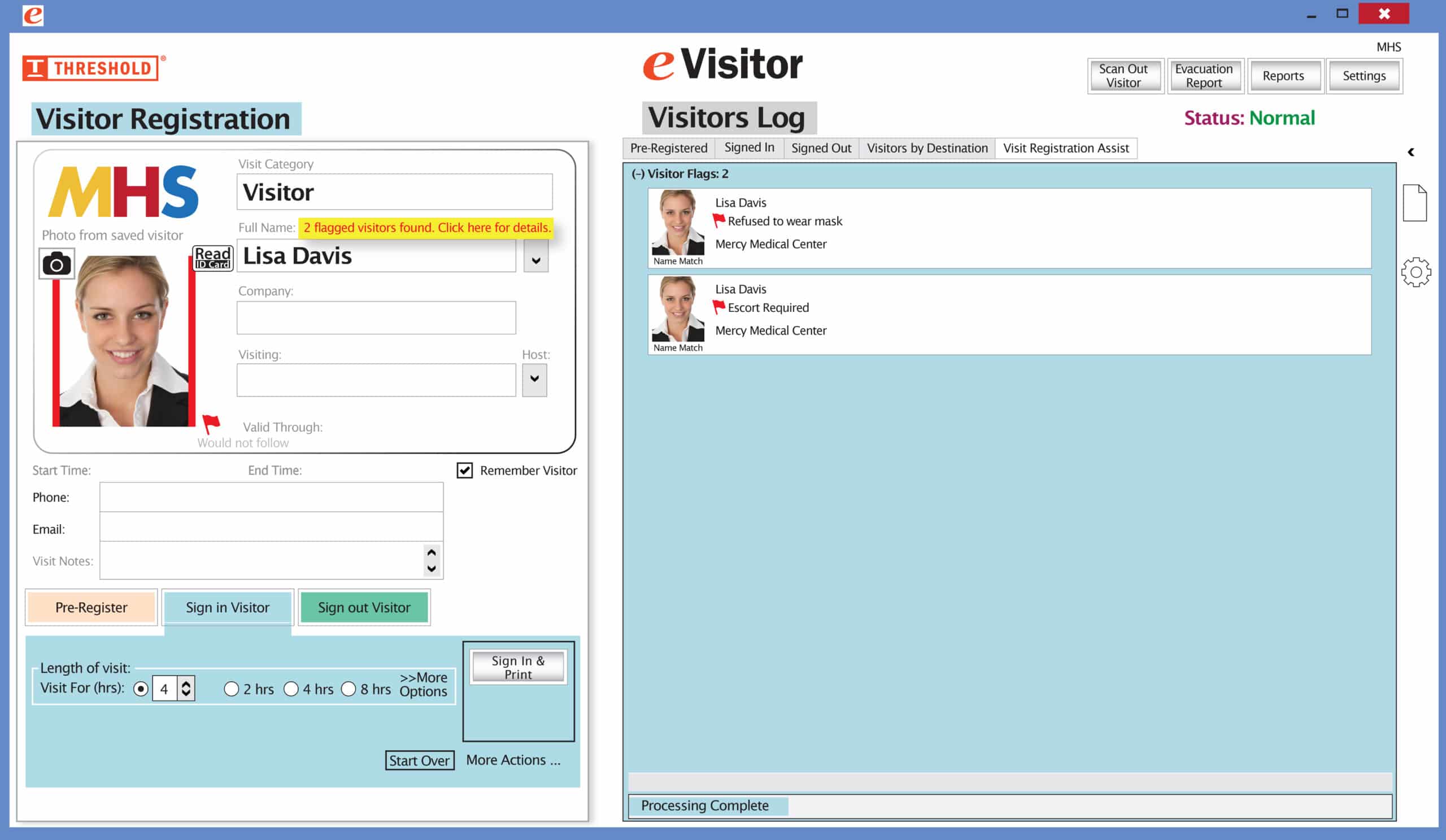Login to eVisitor
Already have an eVisitor account and have installed it? Use the link below for the most up-to-date version of the software. This will log you into the current version of eVisitor and restore your desktop icon.
Note: If eVisitor does not launch automatically, you may need to click on the downloaded file which is in the bottom bar of most browsers. You may need to click run or open.
Already have an account but not installed yet?
Contact Support@ThresholdSecurity.com or 860-677-8586 ext. 388 (M-F, 9-5 ET) to make an appointment for assistance with installation. eVisitor must be installed on every PC it will be used on.