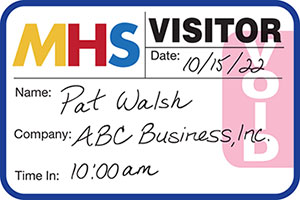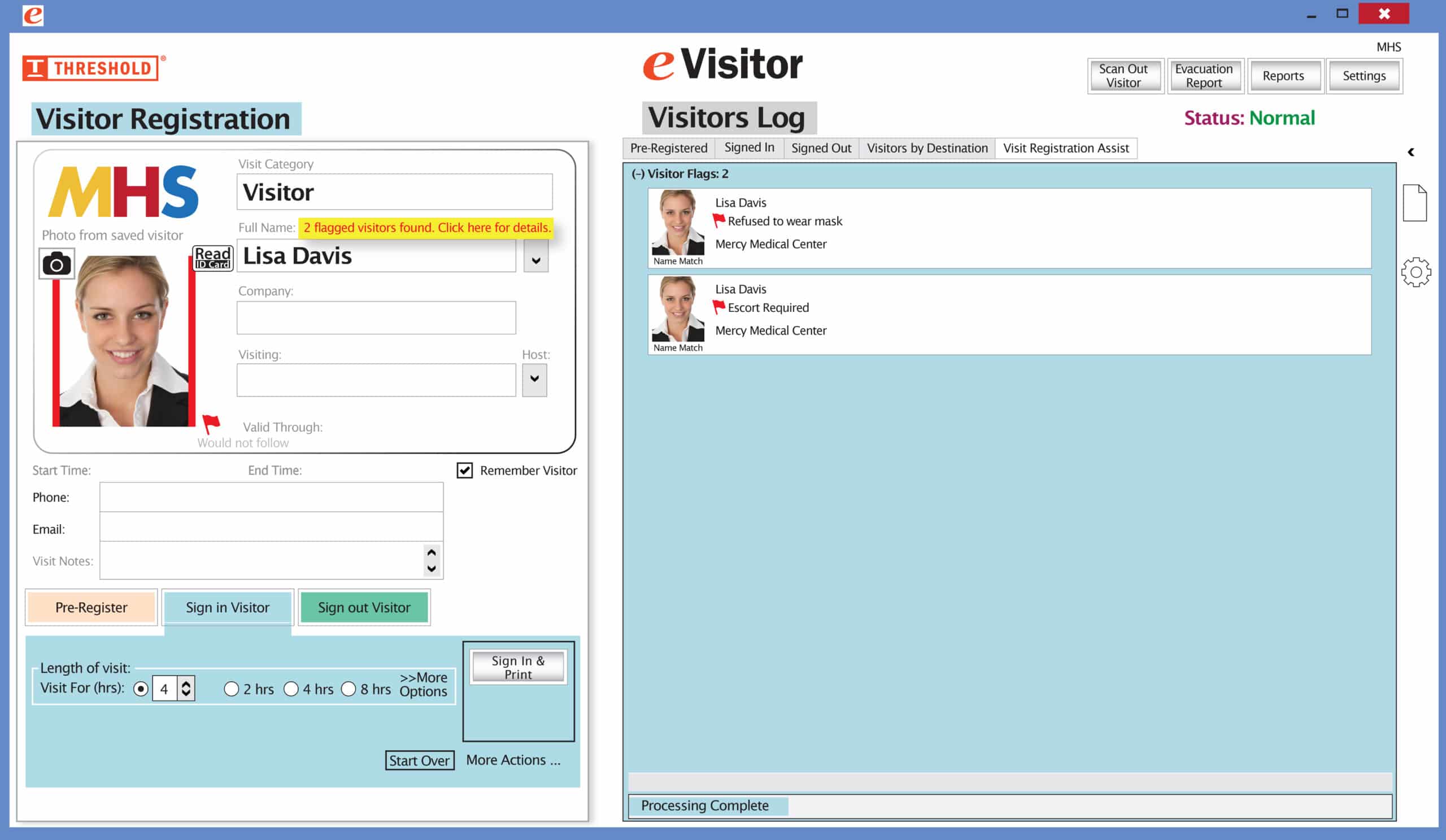The most frequently asked questions from buyers of our Visitor Badge products are about expiring badges. Below are some of the most common ones about these extra-secure visitor badges.
How do they work?
Badges with Expiring Technology have the capacity to “change color overnight”. They are “valid today”, but they will be “void tomorrow”. The word “void,” literally, is what appears on our expiring badges over time to signal that they may no longer be used as legitimate forms of visitor identification.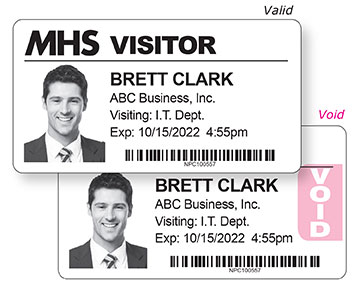
Direct Thermal TAB-Expiring Visitor Badge
Expiring Badges have to be “activated” to work correctly and change color.
- For TAB-Expiring Badges, there is a special tab that gets folded back for activation.
- For FULL-Expiring Badges, a front piece gets placed on a back piece for activation.
- For Dot-Expiring Badges, a front piece dot gets placed over an expiring image on the badge for activation.
When do they change color?
Our use of the term “overnight” has led some people to conclude that these visitor badges, when activated, will change in exactly 24 hours’ time. In other words, the visitor pass is still valid at Hour 23, but, at Hour 24, it instantly becomes void, like turning on a light. In actuality, our color-changing process is more gradual than that.
No matter when you issue a visitor I.D. — morning, afternoon, or evening — by the next day the “void” will leave no doubt the badge has completely expired. This means it cannot be reused another time to gain unauthorized access to a facility.
Do you offer badges that expire at other time intervals?
No, we don’t offer visitor badges that expire at shorter or longer time intervals.
Can I customize expiring badges?
Yes, expiring badges can be customized. If you are ordering badges on rolls, the customization of the badge will happen by using your visitor management software system. You can customize what info shows on the badge and even include a photo (like the image at the top of this post). If you are ordering badges in books (see image below), we can customize the border color, the badge title (anything in addition to “Visitor”), and add your facility name and/or logo. Customizing your visitor badges makes their legitimacy easy to notice at-a-glance and harder for someone to forge.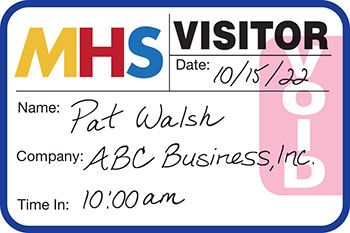
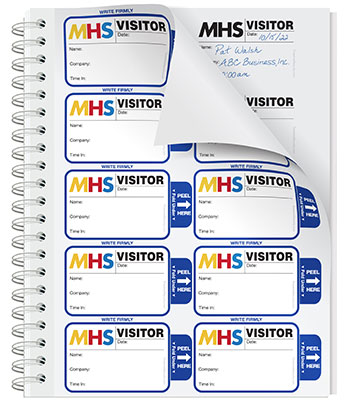
An expiring badge that was from a book.
Why are expiring badges more expensive than standard badges that don’t change color?
Expiring badges are produced on a special time material that allows a color change to take place, whereas standard badges are made of a more basic paper material. When an expiring badge is “activated”, a safe chemical reaction happens to begin the color change process.
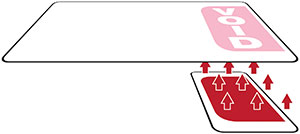
Color change process of the TAB-Expiring Visitor Badge
The result of the chemical reaction is a color change that is visible from a distance. These badges provide “security you can see”, which is an upgrade to standard visitor badges that don’t change color.
Why should I use expiring visitor badges?
Here are 5 reasons:
1. Visual Alert – Your visitor badges are VALID today and, after changing color overnight, VOID tomorrow. This makes it easy to spot an invalid badge. The color change on the badge is a great visual indicator.
2. Discourage reuse – If a visitor wants to use a badge from a previous visit, they’ll see it says “VOID” and they can’t reuse it. They know that re-accessing the facility will come with immediate risks.
3. Prevent unauthorized access – If someone does try to reuse an expired badge, the “VOID” will show them as not having signed in that day, and they’ll be stopped by security personnel.
4. Extra security – Having visitor badges that expire requires visitors to sign in every day they come to your facility. This is good security practice.
5. Convenience – Since these visitor badges can’t be reused, your staff doesn’t have to collect them at the end of a visit.