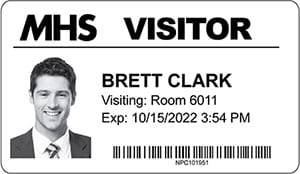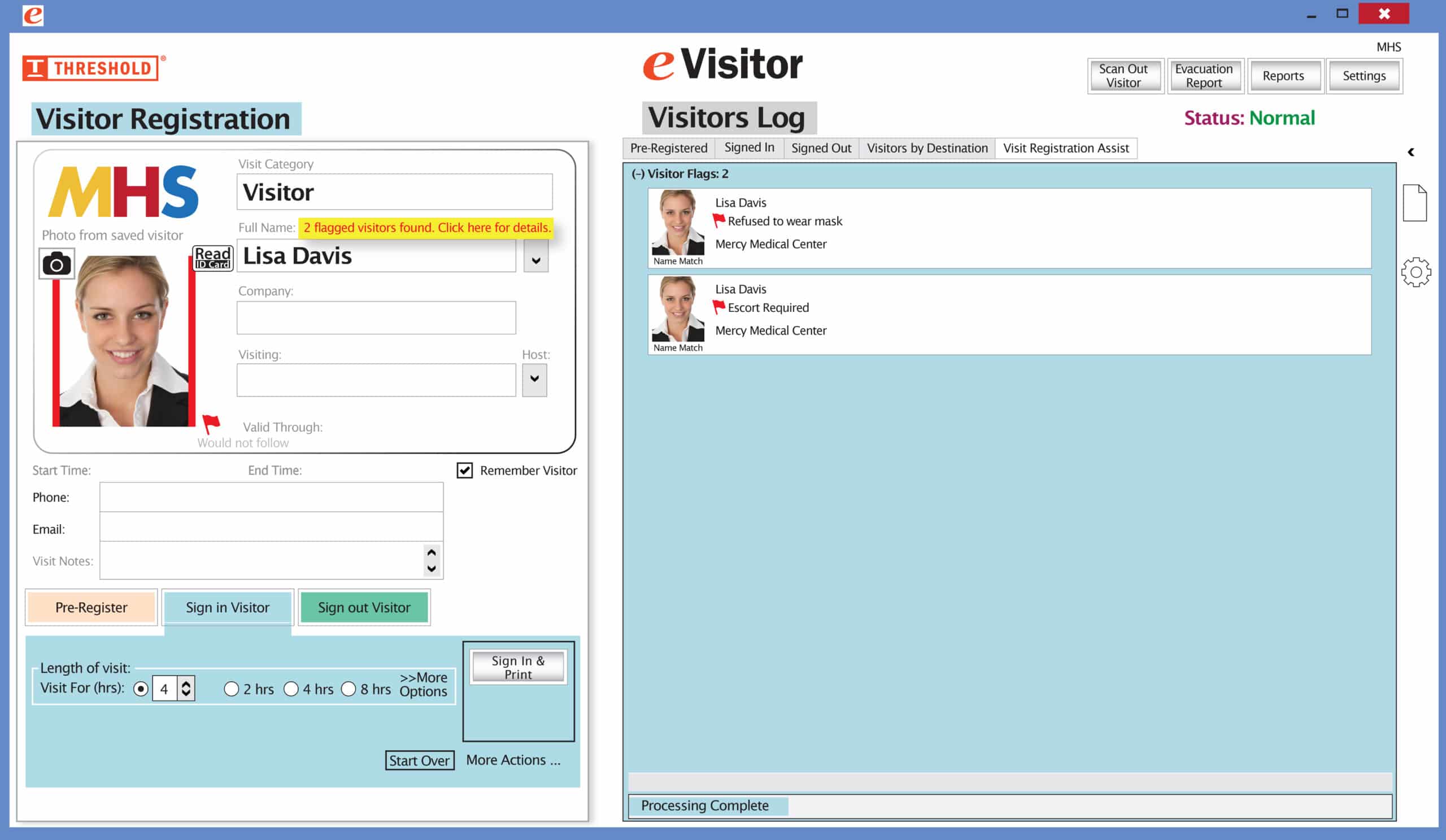Have you ever seen a visitor photo I.D. badge that actually looks like the person wearing it?
For example, look at this one.
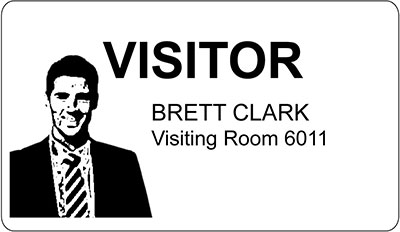
Could you recognize this person if you saw him? More important, why check someone’s I.D. if it doesn’t accurately represent who is wearing it?
By comparison, the photo on this badge is crisp and clear.
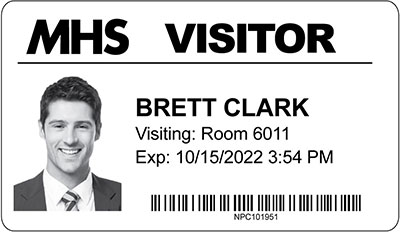
Do your badges look this good? If not, here are three tips on how to make your visitor photo I.D. badges look better than they do now.
1. Start with good lighting and the proper distance from the camera.
Do … position your visitors, in daytime, with a window to their side or in front of them.
Do … diffuse direct sunlight with sheer curtains.
Do … have your visitors stand in the same place every time. Give them a reference point, such as an “X” on the floor to stand on.
Don’t … photograph your visitors with a window behind them. This creates a silhouette.
Don’t … place your visitors directly under a ceiling light. This creates unwanted shadows.
Don’t … take a photo of visitors standing too far away.
2. Optimize the photo for printing.
Some visitor software programs let you choose between printing black and white, such as for barcodes, and printing gray scale, such as for photographs. Choose the latter if you want your photo I.D.s to look their best.
3. Use a good printer.
Try to use a device that prints at 300 dpi or better. “DPI” means “dots per inch.” The more dots, the more detail in your photo. Badges printed from color inkjet printers look better than black-and-white badges printed from direct thermal printers. But direct thermal printers, which don’t require ink refills, are much cheaper to buy and to operate. Whatever printer you use, experiment with the settings until you’re happy with the output.
Follow these three tips, and your badge pictures will not only look like your visitors, your badges will be more secure as a result!
A final note: THRESHOLD’s eVisitor software has two proprietary photo features that other visitor management systems lack. (1) It automatically retouches visitor photos to look better when printed, and (2) its “Auto-Crop” feature automatically centers each visitor’s photo within the frame on the badge.
Contact THRESHOLD for a free demonstration of our eVisitor software or watch this 3-minute video for a complete overview.