DYMO 450 Series Printer
1. Install labels into printer
- Unpack printer and plug into power.
- Load labels into the printer. They go face down. (DYMO LabelWriter Manual).
- Press ^ on printer to feed a single label.
- Note: if you cannot reliably feed a single label, eVisitor will probably not be able to print.
2. Configure Windows
- Plug the USB cord into the computer and load the driver. (ver 8.3.0.443).
- Start, Devices and Printers, r-click on Printing Preferences, Advanced:
- Set “Graphic: Print Quality” to 300 x 600 dots per inch.
- Set “Printer Features: Print Quality” to Barcodes and Graphics.
- Print a test page.
- Note: If you can’t reliably print a Windows test page, eVisitor will probably not be able to print.
3. Configure eVisitor
- Login to eVisitor.
- Go to settings, devices, “Reset printer to defaults”.
- Test by printing several badges.
Troubleshooting:
- DYMO USB 3 printing issue: LabelWriter USB 3 Fix.
- Uninstall DYMO drivers: C:\Program Files(x86)\DYMO\Dymo Label Software\Support\LWSupport.exe.
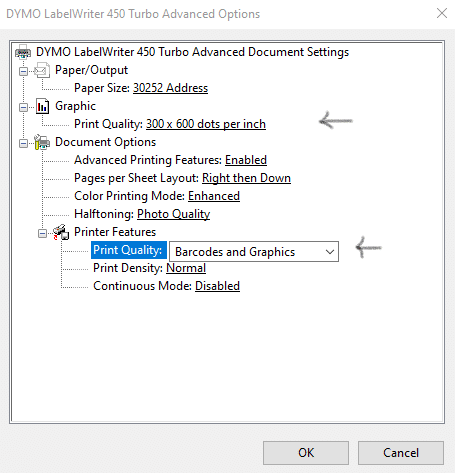

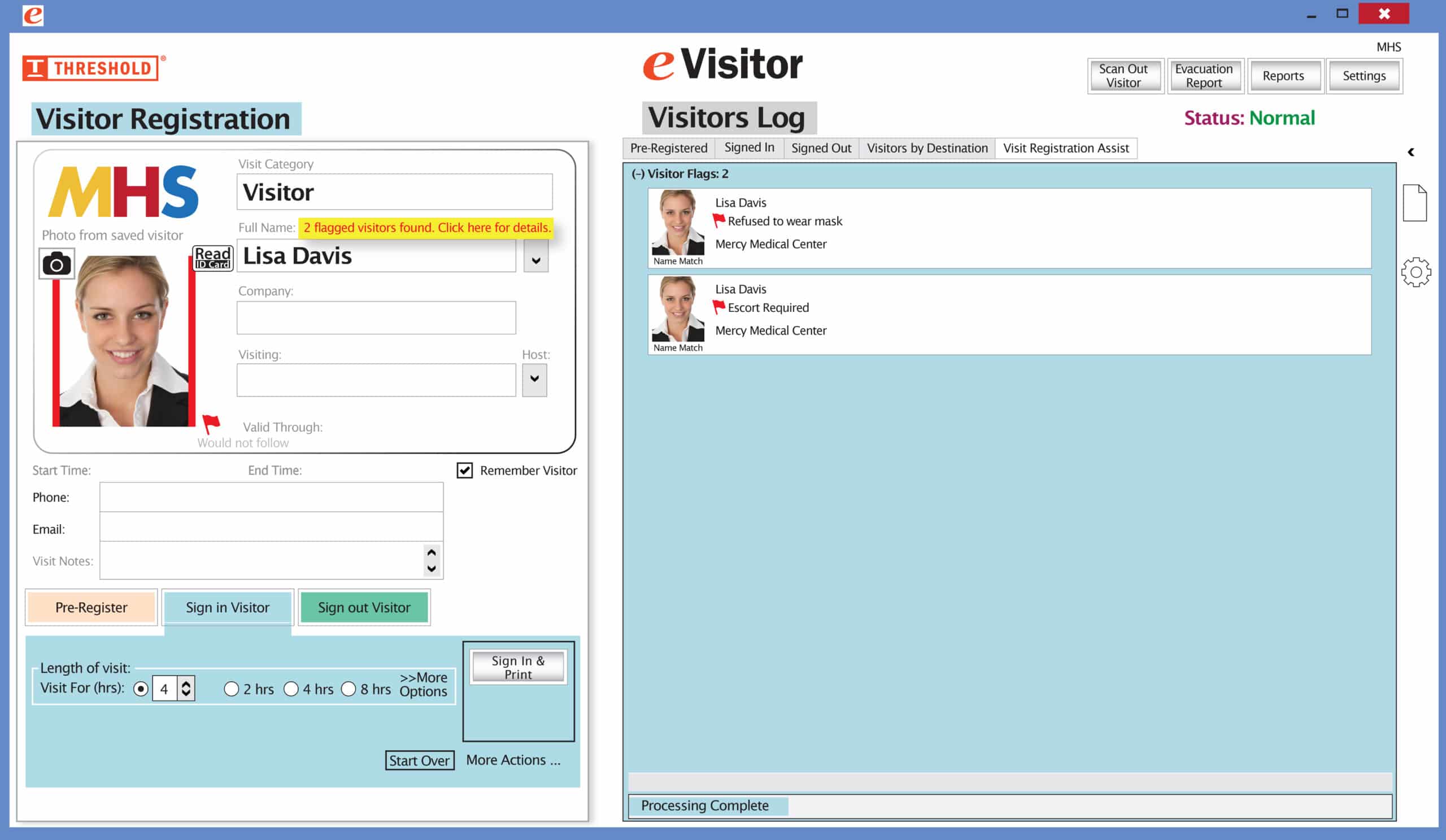 It’s easy and free to activate this feature. Simply call us and ask for “Red Flag, No Badge” to be turned on. Once it’s on, the above pop-up will come up when a red flagged visitor comes back. No badge will print and the attendant will need to follow the facility’s policy for handling red flagged visitors.
It’s easy and free to activate this feature. Simply call us and ask for “Red Flag, No Badge” to be turned on. Once it’s on, the above pop-up will come up when a red flagged visitor comes back. No badge will print and the attendant will need to follow the facility’s policy for handling red flagged visitors.