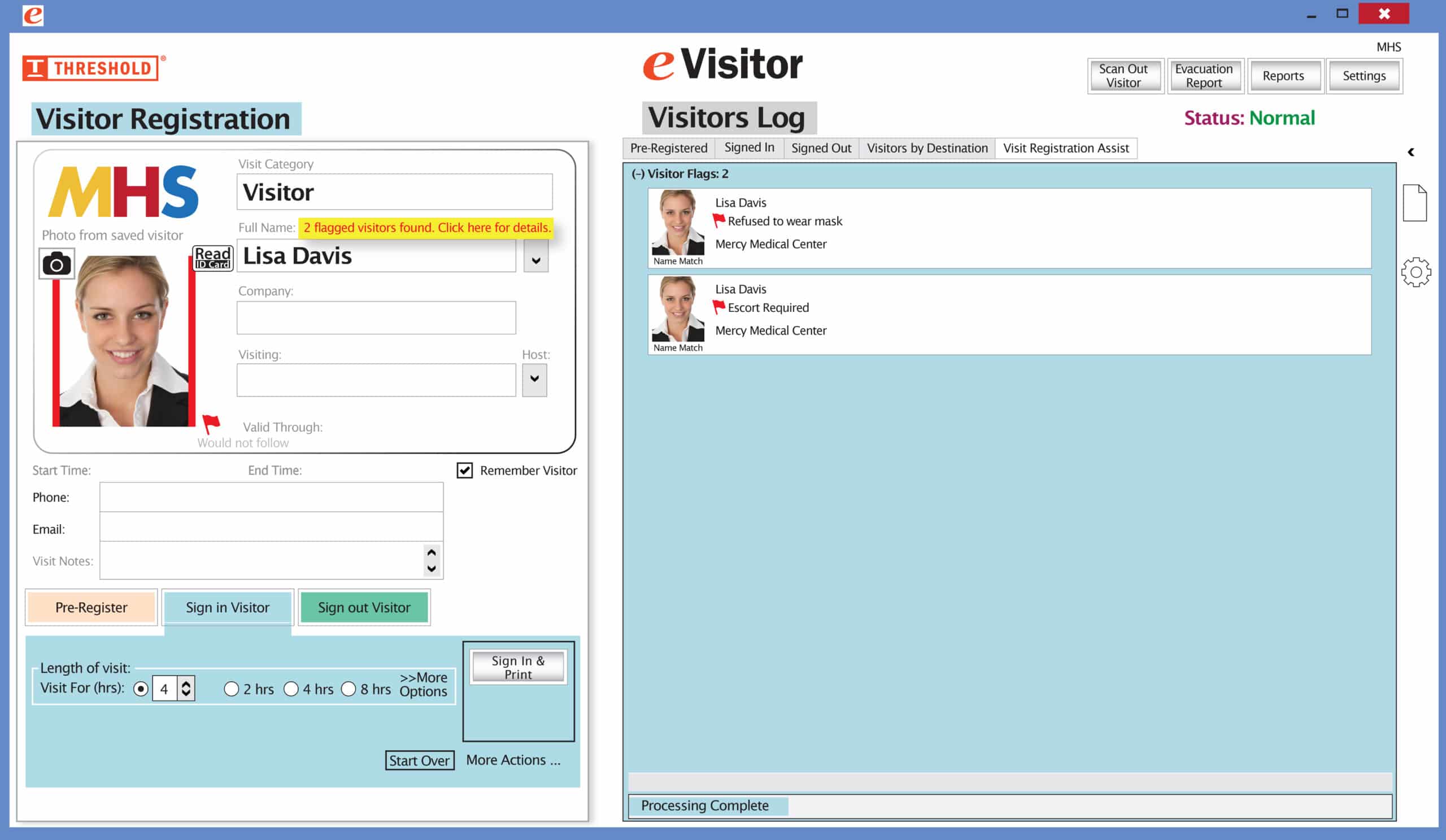THRESHOLD has been designing and producing visitor badges for companies across America since 2003. Since our specialty is visitor badges and visitor management software, we’ve seen our fair share of custom ideas from customers. Therefore, we’re ready to help design badge templates for companies whenever they ask “what visitor information should my badge capture?”
As Security Directors consider what types of information their organization needs to know, there may be additional information they want to know. But those wants should be weighed against how sensitive the visitor data is and the time it takes to process visitors.
Here is a list of information many companies capture with their visitor management system, followed by how it might appear in a visitor badge:
- First and last name.
- The time the visitor arrived.
- Who the visitor is there to see.
- If the visitor is a vendor, his or her company affiliation.
- The visitor’s destination. This could be a floor number, room number, department, and/or building.
- The type of visitor. The guest could be designated as Family, Vendor, Contractor, Volunteer, or just a general Visitor.
- Their expected duration of visit.
- A photo of the visitor.
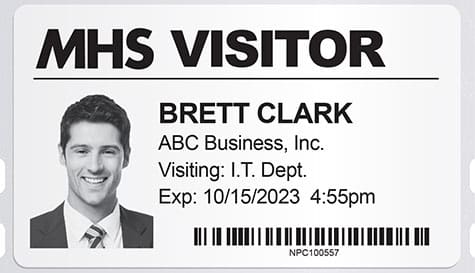
A typical badge from our eVisitor Software displays many key pieces of information about a visit.
eVisitor Software is a stand-along visitor management systems that can affordably increase your facility security and help you always know who is in your building. eVisitor makes it easy for facilities to log, identify, track, and run reports on visitors. Watch this video to learn more, then request a free demo today!