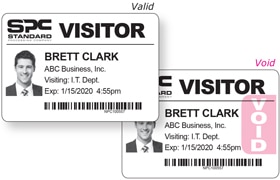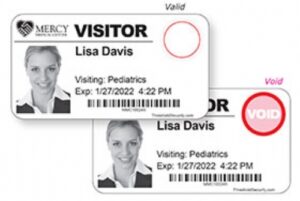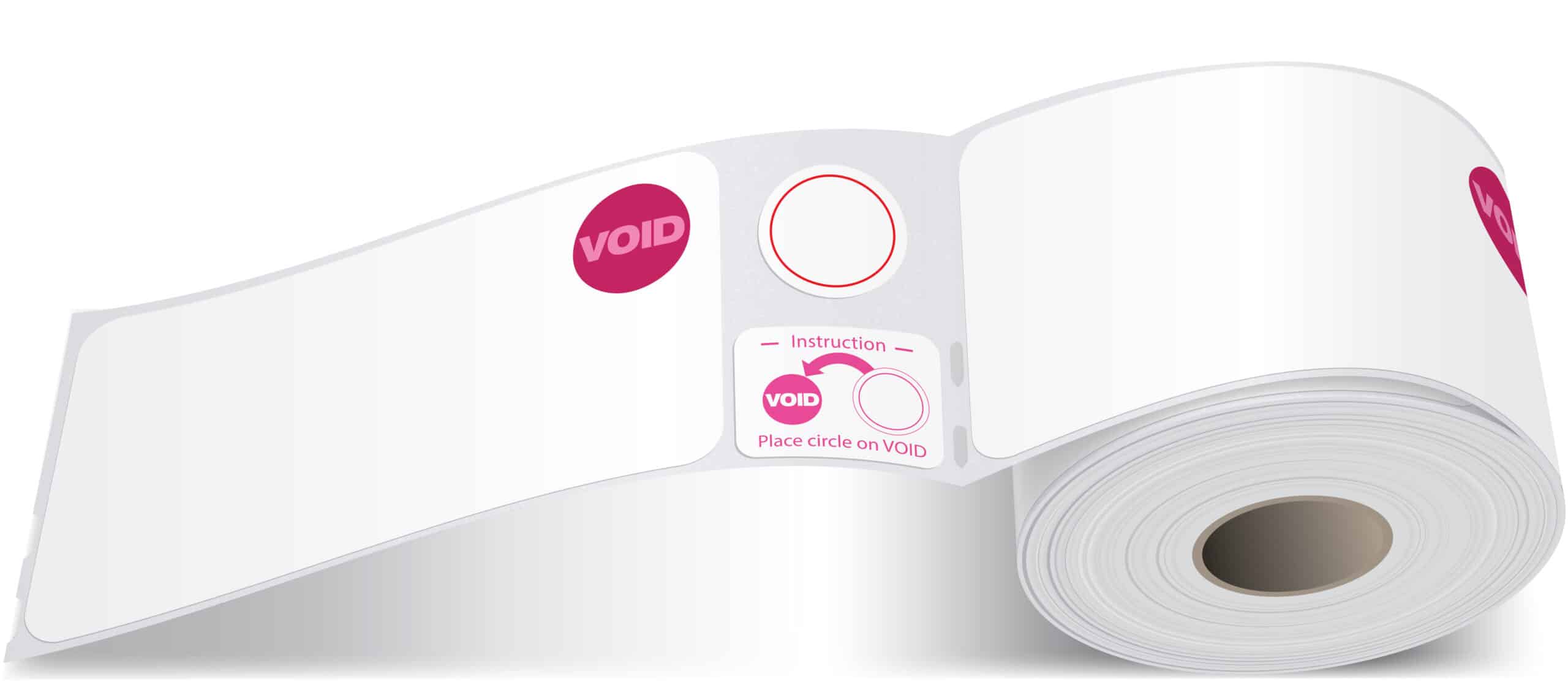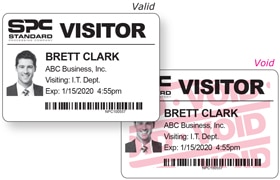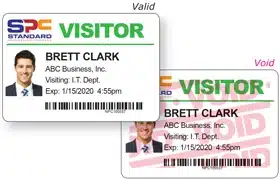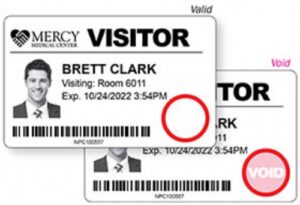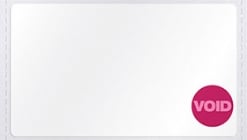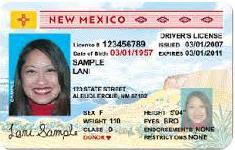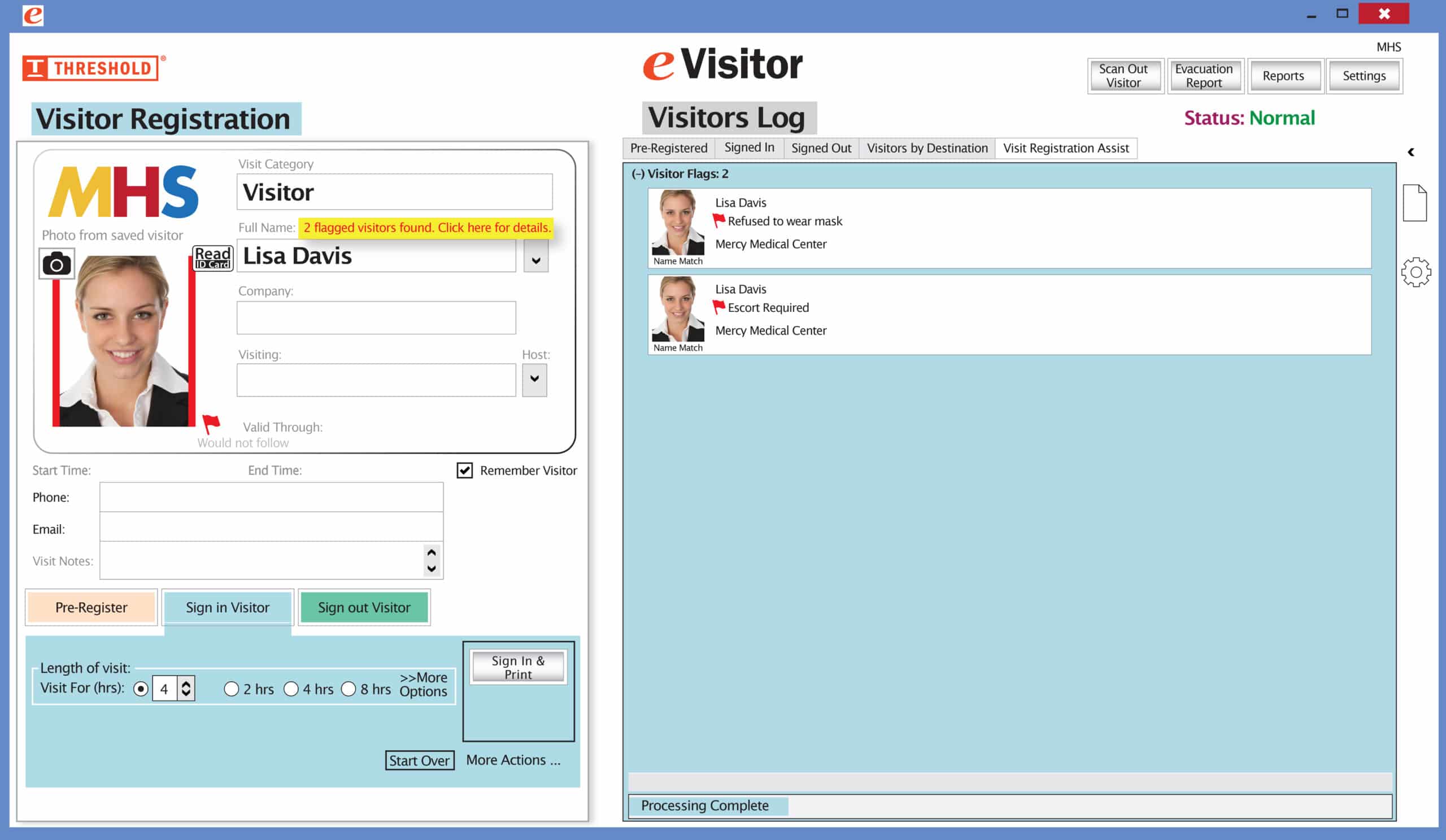USB 3.0 Hub
$39.00
4-port USB hub to connect your equipment using only 1 USB port on your computer.
You may also like…
TAB-Expiring Badges on Rolls
Used by 20,000 facilities nationwide!
Badges change color overnight for added security.
TAB-Expiring Badges have easy 1-step activation.
TANDEM DOT-Expiring Badges on Rolls
$206.05 – $218.30Price range: $206.05 through $218.30Used by 20,000 facilities nationwide!
Badges change color overnight for added security.
Directions for activation are right on the badge.
FULL-Expiring Badges on Rolls
$294.00 – $360.00Price range: $294.00 through $360.00Used by 20,000 facilities nationwide!
Badges change color overnight for added security.
Can be seen from a distance because the whole badge changes color.
DOT-Expiring Badges on Rolls
$172.00 – $184.10Price range: $172.00 through $184.10Used by 20,000 facilities nationwide!
Badges change color overnight for added security.
Related Products
- Reads a driver’s license no matter how they are inserted.
- Captures a license photo in 4 seconds.
- Driver’s license number is irreversibly encrypted
- 3 seconds to sign in, 5 seconds to sign out (7 times faster than other readers)
- Reads driver’s licenses that have a barcode on the back
- Also scans badges at sign-out (at almost any angle for ease of use)
- Does not capture the photo from the license, but:
- You can use a camera (above) to photograph your visitor.
- The stored photo will synchronize with the visitor’s driver’s license the next time he or she visits again.
- No drivers to install. Uses standard drivers that the Windows operating system installs.
IDPRT SP310 Printer
$123.00The IDPRT SP310 direct thermal label printer works with Windows, Mac and Linux Systems. You just need to connect the printer to your PC with the USB cord included in the package. Please download the driver on IDPRT official website before start printing.
Epson C4000 – Color Ink – 4 pack (Matte Black)
$136.00This replacement ink set comes with a Matte Black ink cartridge along with the Cyan, Magenta, and Yellow ink.
These replacement ink cartridges will allow you to easily print high-quality visitor badges.
Epson C4000 – Maintenance Box
$34.00The Epson C4000 Maintenance Box is for use in the Epson C4000 Matte Printer.
Double-Sided Photo Driver’s License Reader with Cradle Base
$2,565.00There is an additional annual fee of $195 for this product starting in year 2 of use.
Desktop Camera with Stand
$316.00Take a current photo of your visitors. Elegant stand sits on desk and securely holds the eVisitor camera up at head level for better photography. Adjusts from 28.5″ to 34.5″ high. 6″ base.
There is an additional annual fee of $195 for this product starting in year 2 of use.
Turbo Driver’s License Reader with Hands-Free Stand
$1,329.00There is an additional annual fee of $195 for this product starting in year 2 of use.